Integration Details
⚠️ Note that steps 4 - 6 are exclusive to the payment page and are not required if working on a non-payment page. If you are working on a non-payment page integration, please move to the Enable User Interface Section to display the offers to your customers.
Recall, during Step 2: Flex Pay library initialization for Payment Page, we defined a callback handler as one of the key-values to handle any callbacks in the payment page. Here we will define this method that will be called in case of any change in the Flex Pay application/payment session (e.g. customer is approved from Flex Pay’s payment application).
This method will let you know if Pay Monthly is available for current order, if the user has completed the Flex Pay flow, or if Flex Pay is ready to pay you in full!
Define the method as shown below (showcasing the possible response statuses).
⚠️ Note that there are comments in the method below that will be covered in the following steps; therefore, do not be concerned if there are new terms referenced below.
function myOnChangeCallback(response) {
var statusHandlers = {
OFFER_AVAILABLE: function(){
// STATUS: Uplift Pay Monthly Offer is available for this orderInfo
// 1. show payment selectors
// 2. show monthly pricing node in the selector
// 3. hide "NOT AVAILABLE" node in the selector
// 4. enable Pay Monthly selector
// 5. disable Purchase/Book button
},
TOKEN_AVAILABLE: function(){
// STATUS: Uplift application has been completed and Uplift is ready to pay
// 1. show payment selectors
// 2. enable Pay Monthly selector
// 3. enable Purchase/Book button
// The virtual card should be retrieved when user clicks the Purchase/Book button
},
TOKEN_RETRIEVED: function(){
// STATUS: Token is available to be charged for payment
// Uplift Payment Token successfully retrieved.
// 1. utilize the retrieved token (virtual card) to pay in full by Uplift.
},
OFFER_UNAVAILABLE: function(){
// STATUS: Pay monthly offer is unavailable for this orderInfo
// 1. show payment selectors
// 2. show "NOT AVAILABLE" node in the selector
// 3. hide monthly pricing node in the selector
// 4. disable Pay Monthly selector
// 5. change payment option selection, if Pay Monthly option is selected
},
SERVICE_UNAVAILABLE: function(){
// STATUS: Uplift API is unavailable
// 1. do not show payment selectors
}
};
statusHandlers[response.status]();
}
The callback method’s response is expected to have the following format.
{
"status": "string", //Current step in the Uplift application flow
"offer": "object", //Details on estimated offer based on order details
"reasons": "array|null", //OFFER_AVAILABLE: array of codes,
//TOKEN_RETRIEVED: array of codes,
//OFFER_UNAVAILABLE: NULL
"token": "object|null" //Uplift virtual card that the merchant can use to process payment
}
📘 For more detailed explanation, refer to the following documentation: payment status, token key and error codes.
Step-by-step Validation Guide (Recommended)
- As noted above, steps 4-6 are exclusive to payment pages and thus for validating this step, we need to change our configuration for the Uplift Payments Initialization done in Step 2 for a non-payment page to a payment page as shown below.
- Define a callback handler method that will be called in case of any change in the Uplift application/payment session as shown below.
- Then refresh the page, you should validate the following in your browser’s developer tools (console and network tab) as shown in the image below. If the output differs, check to ensure that you have sent valid
OrderInfodetails.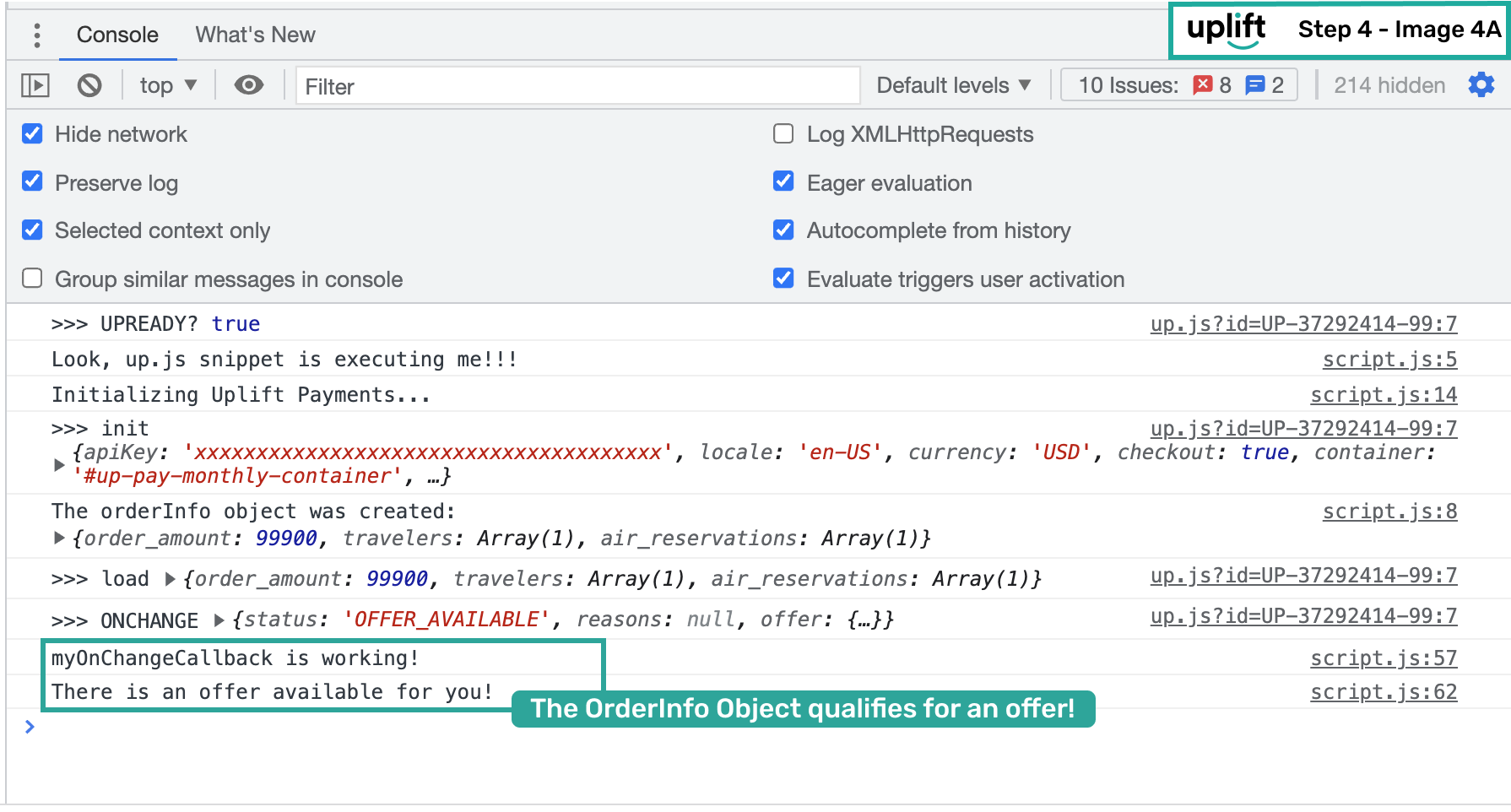
- Below is a set of steps you can take to test and see an example of an
OrderInfoobject that did not have a corresponding available offer.- Update
orderInfo.order_amountto a non-qualifying amount of 1000 ($10.00) since this is lower than any configured minimum order amount as per merchant specific Uplift filters. No need to revert this back to original value since this amount will be used in the next step as well. - Refresh the page or call
window.Uplift.Payments.load(orderInfo). - Validate that you received an
OFFER_UNAVAILABLEstatus as shown in the image below.
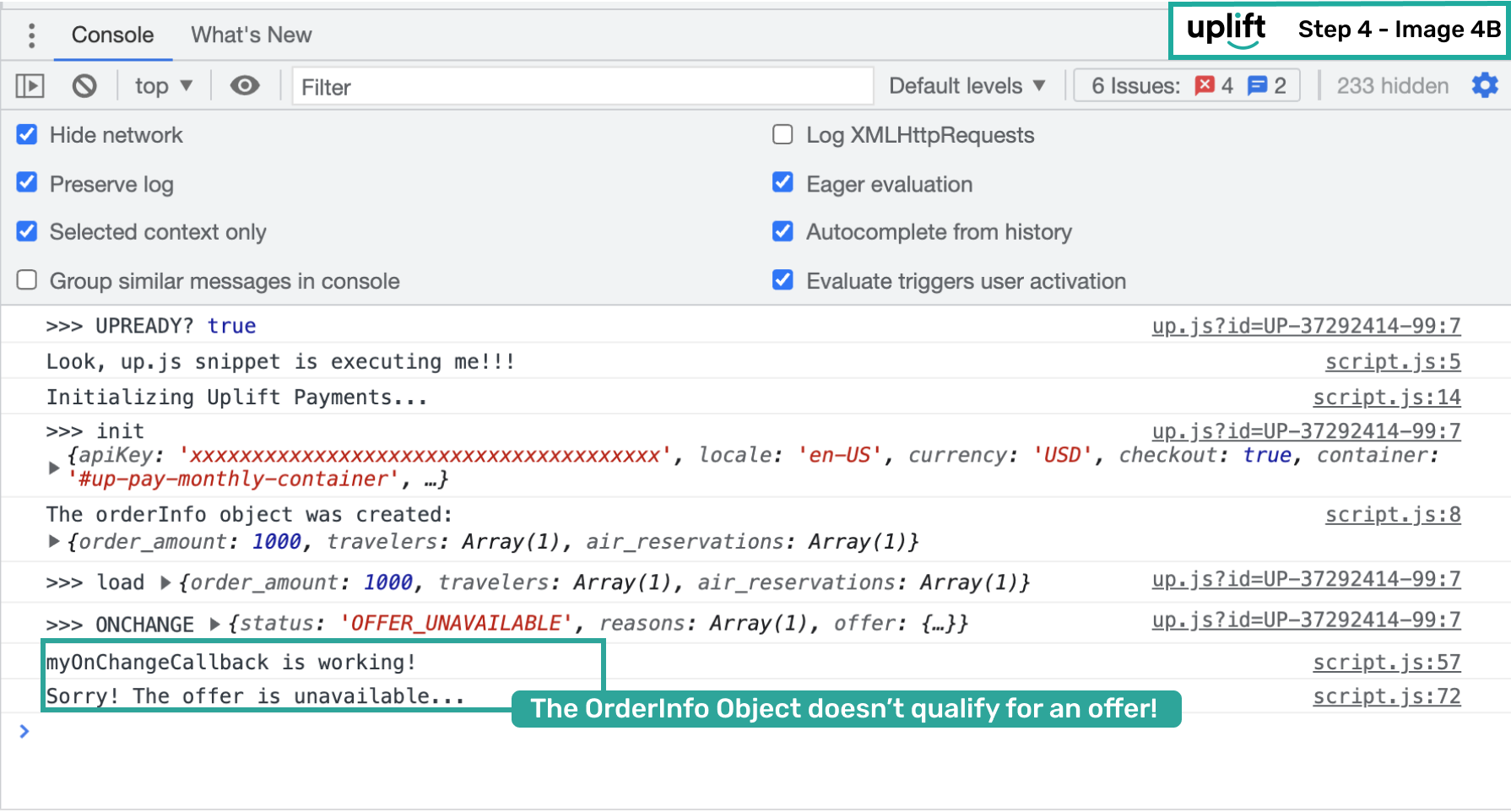
- Update
- If you want to inspect the details of the response, open the network tab where you will be able to see both the error codes (if any) and the content of the offer presented to your customer.
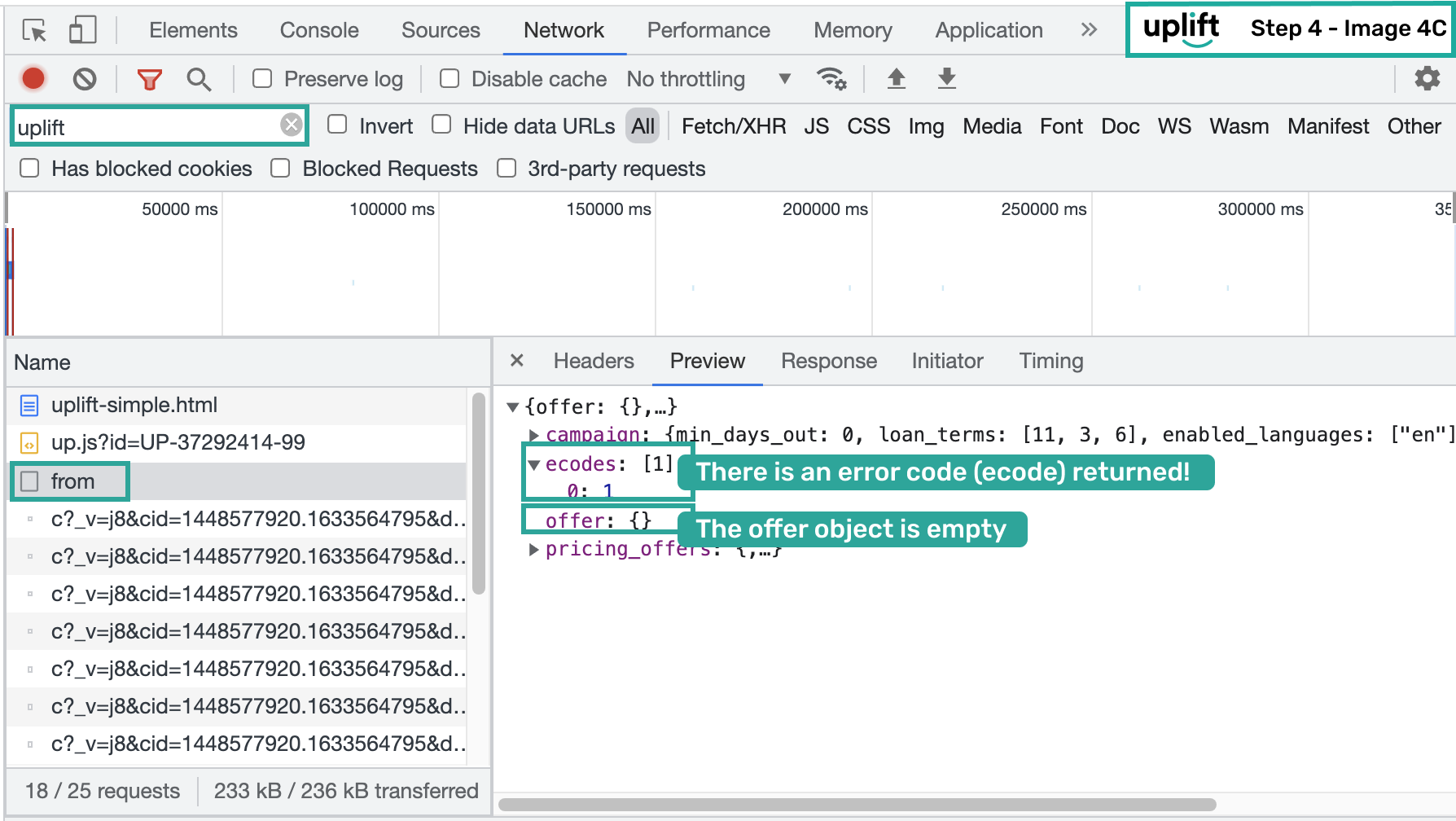
Note: Since the
OFFER_UNAVAILABLEstatus is returned, we have received an error code and an empty offer object. In this case, we have received an error code 1 corresponding toorder_amountin theOrderInfoobject being below the minimum price threshold.📘 For more detailed explanation, refer to the following documentation: payment status, token key and error codes.
//Payment Page
function initPayMonthly() {
window.Uplift.Payments.init({
locale: "en-US", // "en-CA", "fr-CA"
currency: "USD", // "CAD"
checkout: true,
channel: "desktop",
container: "#up-pay-monthly-container", //it will be covered later
onChange: myOnChangeCallback //it will be covered later
});
}
function myOnChangeCallback(response) {
console.log("myOnChangeCallback is working!");
var statusHandlers = {
OFFER_AVAILABLE: function(){
//Uplift Pay Monthly Offer available for this customer.
console.log("There is an offer available for you!");
},
TOKEN_AVAILABLE: function(){
//Uplift application has been completed and ready to pay in full.
},
TOKEN_RETRIEVED: function(){
//Uplift Payment Token successfully retrieved.
},
OFFER_UNAVAILABLE: function(){
//Uplift Pay Monthly Offer is not available for this customer.
console.log("Sorry! The offer is unavailable...");
},
SERVICE_UNAVAILABLE: function(){
//Uplift Payments Service is unavailable.
console.log("Sorry! The Uplift service is unavailable...");
}
};
statusHandlers[response.status]();
}